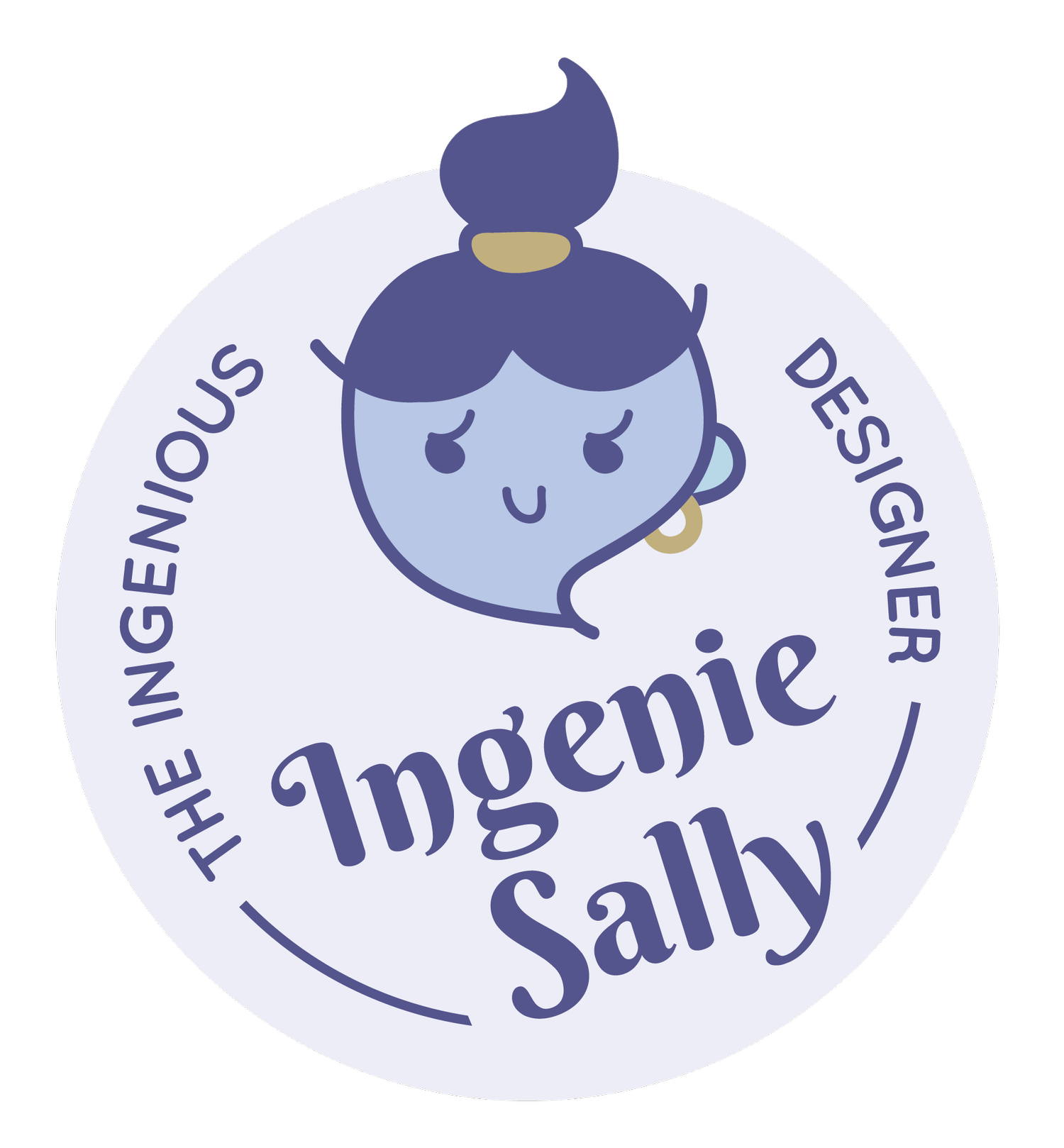How to Create an Editable Digital Menu Board with Canva: A Step-by-Step Guide for Restaurants and Cafés
In today’s competitive restaurant and café industry, digital menu boards have become an essential tool to enhance customer experience and drive sales. These dynamic, visually appealing displays allow you to easily update your menu, promote daily specials, and create an engaging atmosphere for your customers. Best of all, you can design a professional and fully customizable digital menu board using Canva, even if you have no prior design experience.
In this blog, we’ll show you how to create an editable digital menu board with Canva, a popular online design tool. Plus, we’ll explore why digital menu displays are a game-changer for your restaurant, café, or food truck.
Why Choose Digital Menu Boards for Your Restaurant or Café?
Digital menu boards are more than just visually engaging; they offer several practical advantages that traditional static menus can’t match. Here’s why your business should switch to digital menus:
1. Real-Time Menu Updates
Gone are the days of reprinting menus or updating chalkboards. With digital menu boards, you can make changes to your menu in real-time. Whether you’re adding new items, adjusting prices, or featuring daily specials, digital menus give you the flexibility to update your offerings instantly.
2. Cost-Effective and Sustainable
While there’s an initial investment in setting up digital signage for your restaurant, you’ll save on ongoing costs like printing and re-designing paper menus. Plus, digital menus are eco-friendly, as you’re reducing paper waste.
3. Increased Customer Engagement
Digital menu boards allow you to showcase high-quality images of your dishes, short videos, or animations. This not only attracts attention but also enhances the customer experience by making your food look irresistible.
4. Customization for Any Occasion
Easily customize your digital menu for different times of the day (breakfast, lunch, or dinner), or change it up for special events, holidays, or promotions. With Canva, you can quickly create an editable design that reflects your brand’s unique style and seasonal offerings.
5. Boost Sales with Upselling Opportunities
By featuring high-margin items, daily specials, or combo offers prominently on your digital menu board, you can subtly encourage customers to spend more. Visual cues and clear presentation make it easier for customers to make quick purchasing decisions.
Why Use Canva for Your Digital Menu Board?
Canva is a user-friendly design tool that’s perfect for creating visually appealing and professional-looking digital menu boards for your restaurant or café. Here’s why Canva is a top choice for businesses looking to create an editable digital menu board:
Customizable Templates: Canva offers a wide range of menu templates that are fully customizable to your restaurant’s branding, colors, and fonts.
Easy-to-Use Editor: With Canva’s drag-and-drop interface, you don’t need to be a graphic designer to create stunning digital menus.
High-Resolution Downloads: Once you’ve designed your menu, you can download it in high-quality formats perfect for digital signage displays.
Collaborative Tools: Canva allows team collaboration, so multiple users can work on the same menu design, making it easier to manage updates.
Cloud Storage: Your designs are saved in the cloud, meaning you can access and edit them from any device with an internet connection, anytime you need.
Step-by-Step Guide: How to Create a Digital Menu Board in Canva
Creating an editable digital menu board with Canva is simple and straightforward. Follow these steps to get started:
Step 1: Sign Up or Log into Canva
Go to Canva’s website and sign up for a free account. Canva also offers a Pro version with additional features, but the free version is more than sufficient for creating your digital menu.
Step 2: Find a Menu Template
Use Canva’s search bar to find “Menu Board” templates. Browse through a variety of pre-designed templates that are perfect for restaurants, cafés, food trucks, or bars. Choose a template that matches your brand’s aesthetic. To browse more templates than what Canva has to offer, you can also check out our template here.
Step 3: Customize Your Menu Design
Once you’ve selected your template, it’s time to make it your own! Here’s how you can customize your digital menu board with Canva:
Update Menu Items and Prices: Replace the placeholder text with your actual menu items, descriptions, and prices. Adjust the font style, size, and color to match your brand.
Add Food Photos: High-quality images of your dishes can make a huge impact. Upload your own photos, or choose from Canva’s library of stock images to enhance your digital menu board.
Customize Colors and Fonts: Change the colors and fonts to reflect your restaurant’s brand. Consistent branding across your menus and signage creates a more professional look.
Add Your Logo: Upload your restaurant’s logo to personalize the design. You can also add social media icons or contact details for easy customer engagement.
Highlight Key Items: Make sure your most popular dishes or specials stand out by using bold fonts, larger images, or placing them in prominent areas of the menu.
Not sure if you can customize it by yourself?
Also check out our custom order section here.
Step 4: Review and Finalize
After customizing your design, review the entire menu to ensure all information is accurate, visually appealing, and easy to read. Check for any typos or errors in pricing and layout.
Step 5: Download Your Digital Menu
Once you're satisfied with your design, click on the "Download" button at the top-right corner. Canva allows you to download your design in high-resolution PNG, JPG, PDF or MP4 formats. For digital signage, a high-resolution PNG format for the static menu, or MP4 format for the animated menu works best.
Step 6: Display Your Menu Digitally
Now that your digital menu board is ready, display it on your preferred digital platform. You can use:
Smart TVs: Display the menu on a large screen by uploading the image to your TV’s slideshow feature.
Tablets: Create an interactive dining experience by displaying your menu on tablets at the counter or tables.
Digital Signage Software: Many restaurants use digital signage systems. Simply upload your Canva design and start showcasing your editable menu board.
Best Practices for Designing an Effective Digital Menu Board
When designing your digital menu, here are some important tips to keep in mind:
Simplicity is Key: Avoid overcrowding the menu with too much information. Focus on your best-selling items and specials.
Use High-Quality Images: Enticing food photos can make your menu more appealing. Canva’s built-in grids can help organize your images neatly.
Prioritize Readability: Choose clear, legible fonts and ensure that prices and item descriptions are easy to read from a distance.
Highlight Special Offers: Use bright colors or larger fonts to draw attention to high-margin items or limited-time offers.
Test on Actual Display Screens: Before launching your digital menu, test it on the actual screen where it will be displayed to ensure it looks great at full size.
Conclusion: Elevate Your Restaurant’s Experience with a Canva Digital Menu Board
Creating an editable digital menu board with Canva is a game-changer for restaurants, cafés, and food trucks. It allows you to update your menu in real-time, showcase high-quality food images, and enhance your overall branding—all while saving on printing costs.
With Canva’s easy-to-use interface and customizable templates, you can design a professional, eye-catching digital menu that fits your brand perfectly. Best of all, you can update it anytime to reflect new promotions, seasonal specials, or menu changes.
Ready to take your restaurant’s customer experience to the next level? Start designing your editable digital menu board today with Canva!